Google is permanently deleting all Universal Analytics data from 1st July 2024.
You won’t be able to access any Universal Analytics properties after this point, so you must export your previously processed data before this date.
Remind me, what is Universal Analytics?
Universal Analytics is the predecessor to Google Analytics 4, which launched in October 2020, with a final migration deadline back in July 2023.
Some Universal Analytics properties continued to generate data in the weeks following the deadline. However, they are now completely dormant and can only be utilised to access your historical website data– that is, until these changes.
Why is Google permanently deleting Universal Analytics data?
Although it’s inconvenient for us end-users, Google's deletion of Universal Analytics data will enable it to free up a significant amount of server space, streamline its operations, and ensure compliance with evolving consumer privacy standards.
Why is this important to my business?
Failure to export your historical data from Universal Analytics will result in permanent loss of access, with no recovery options available.
This will significantly impact your ability to analyse your website’s performance retrospectively, with year-on-year trend reporting becoming impossible.
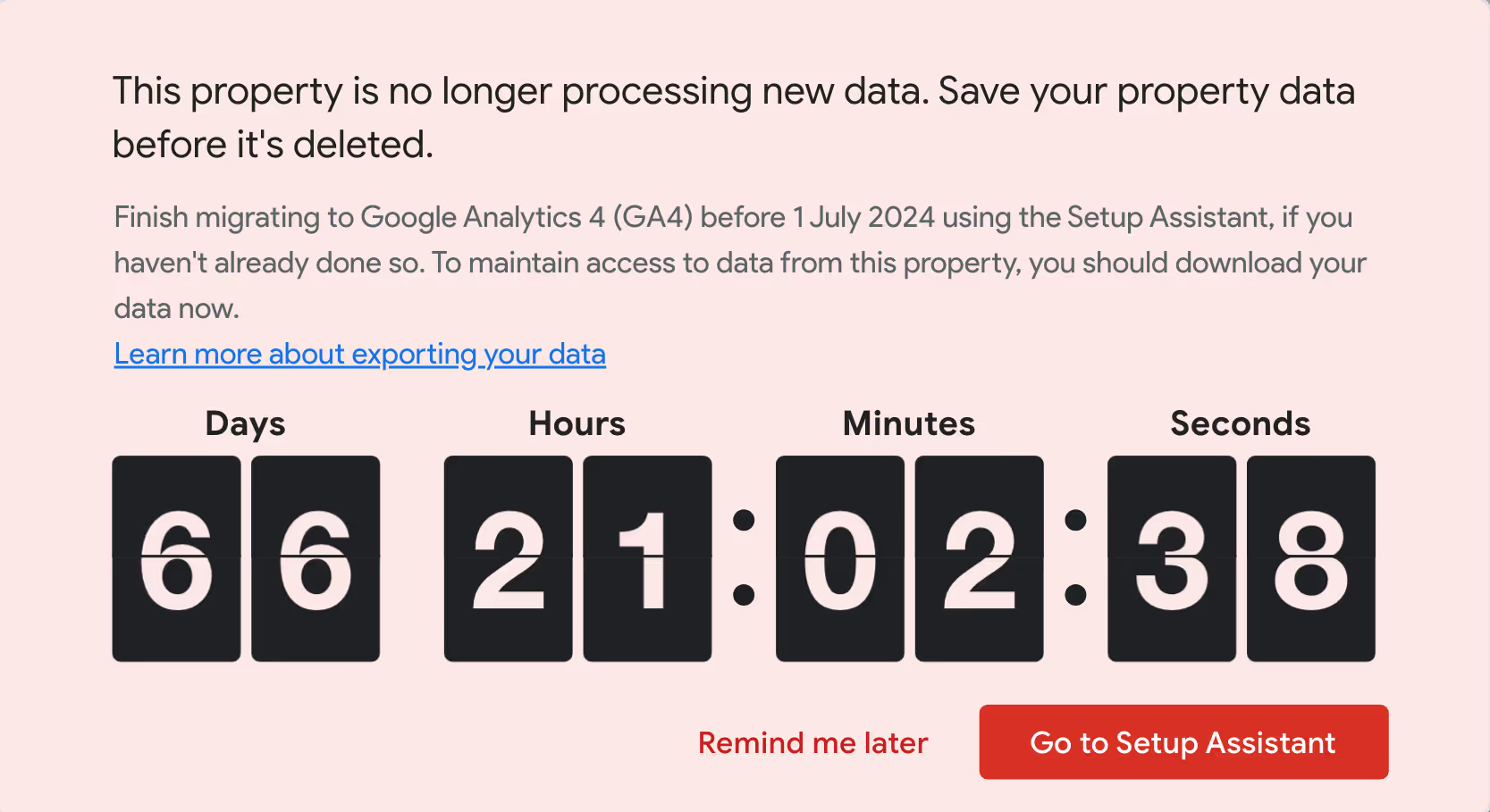
Data exportation ensures business continuity by safeguarding important analytics. This data may be crucial for making informed business decisions, setting strategies, and evaluating performance.
How can I export my Universal Analytics data?
Several export methods are available, including the Google Analytics API and using a paid-for Google 360 account.
However, with the clock ticking, we recommend using Universal Analytics’ in-built export function. It is the fastest and most convenient.
You need to:
- Select the Report you want to export.
- Set the Date Range you want to export.
- Set the time interval (Hourly/Day/Week/Month) you want to export.
- Select the format of your export: CSV, TSV, TSV for Excel, Excel (XLSX), Google Sheets, PDF
- Click ‘Export’ in the top right corner of the Universal Analytics interface.

Which Reports should I export from Universal Analytics?
While this will depend upon your reporting objectives, here is a list of Reports that will give every business straightforward access to their key historical data.
- Audience (Overview)
- Acquisition (Overview)
- Acquisition (Channels)
- Acquisition (Channels - DEFAULT CHANNEL GROUPING: Organic Search)
- Acquisition (Source/Medium)
- Behaviour (Site Content - All Pages)
- Events (Overview)
- Conversions (eCommerce - Overview)
- Conversions (eCommerce - Product Performance)
You can export one date range covering the entire period since you installed Universal Analytics, or, you can run several exports for individual periods, such as yearly or quarterly intervals.
Additionally, you might consider Universal Analytics’ segmentation system to filter your data by Source or Medium. This will enable you to export data specifically for important traffic types, such as Organic Search.

What should I do with the data once it has been exported?
Your first consideration should be where are you planning to store the data, and how should it be accessed? I recommend making the raw exports read-only files that can be duplicated and then manipulated as required, this means your original exports will always be in tact.
I also suggest organising the data into an accessible format that can be used quickly and efficiently when reporting.
You could also use the data to generate charts and tables, replicating how it would have been displayed in Universal Analytics.
Final thoughts
You will permanently lose access to your Universal Analytics data on 1st July 2024, so it's essential to export your historical data if you wish to use it for reporting purposes.
If you are a Venditan client and would like us to complete this process for you, please contact your Account Manager to start that process.
Our recent posts
Keep up to date with the latest news and insight from the team at Venditan
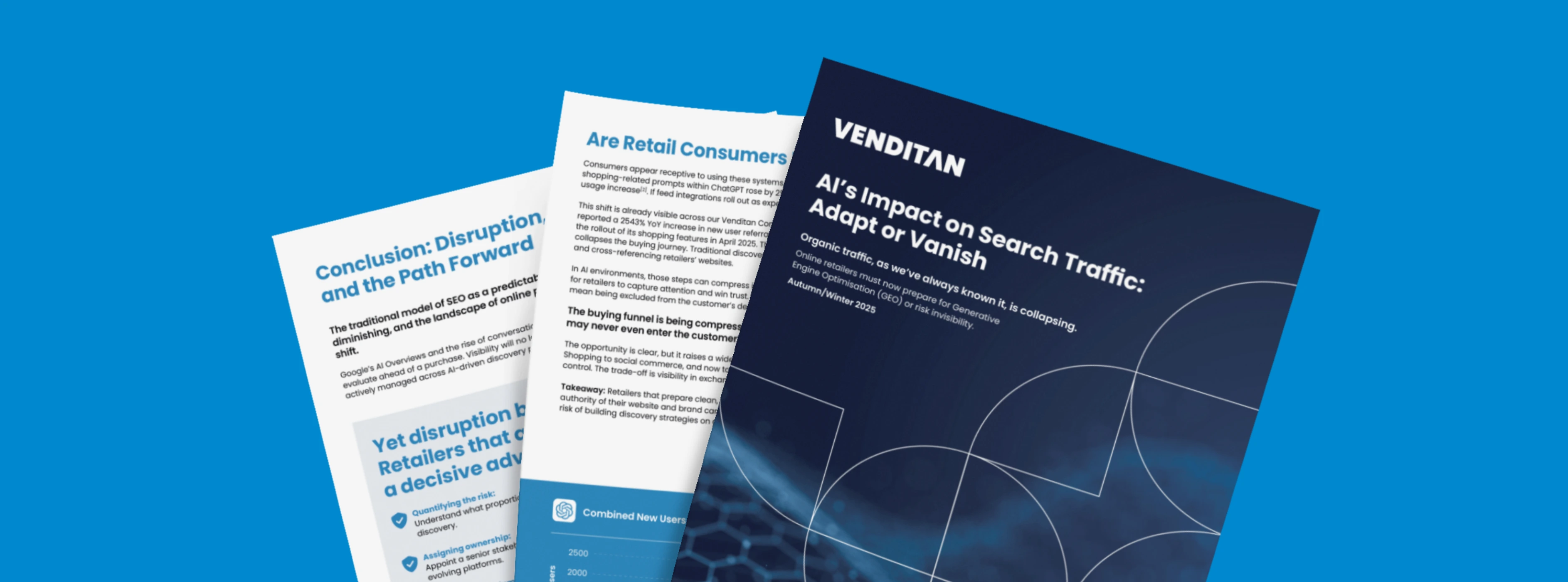
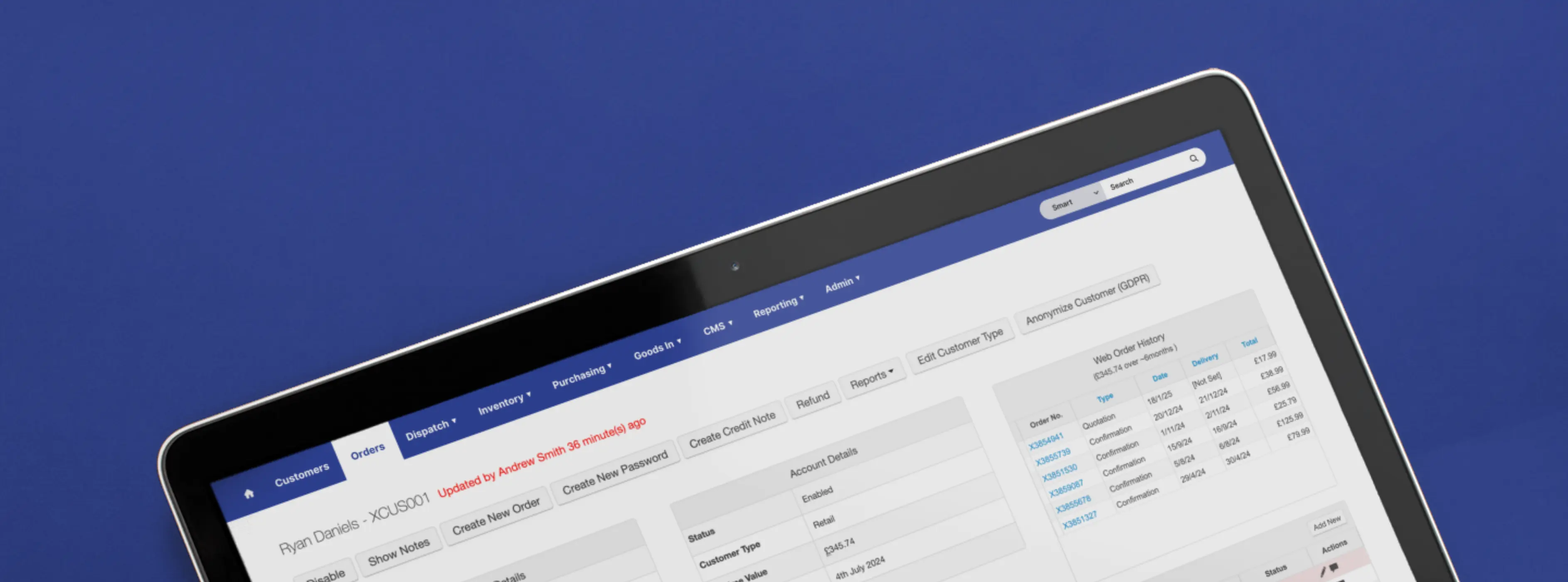
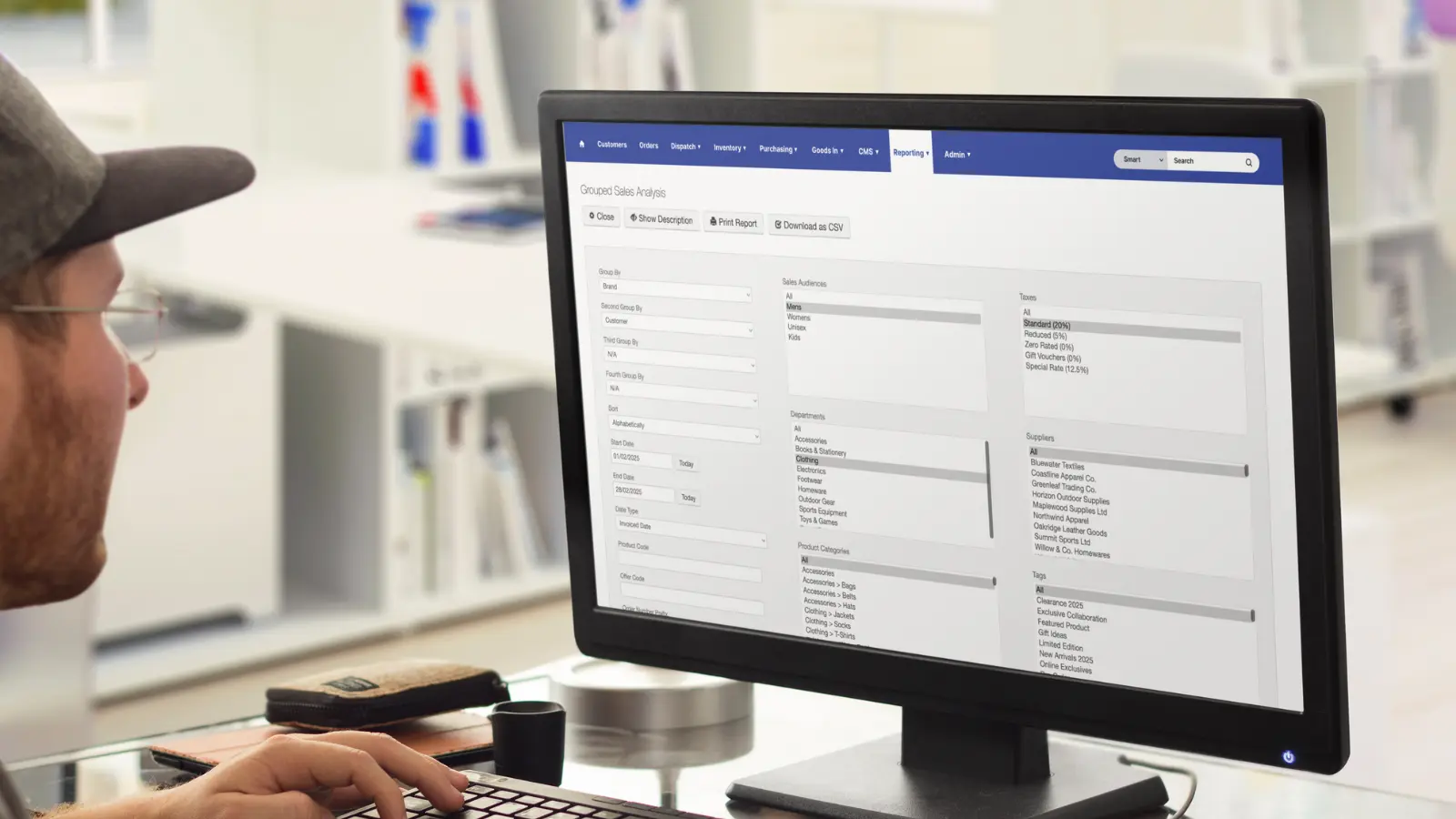
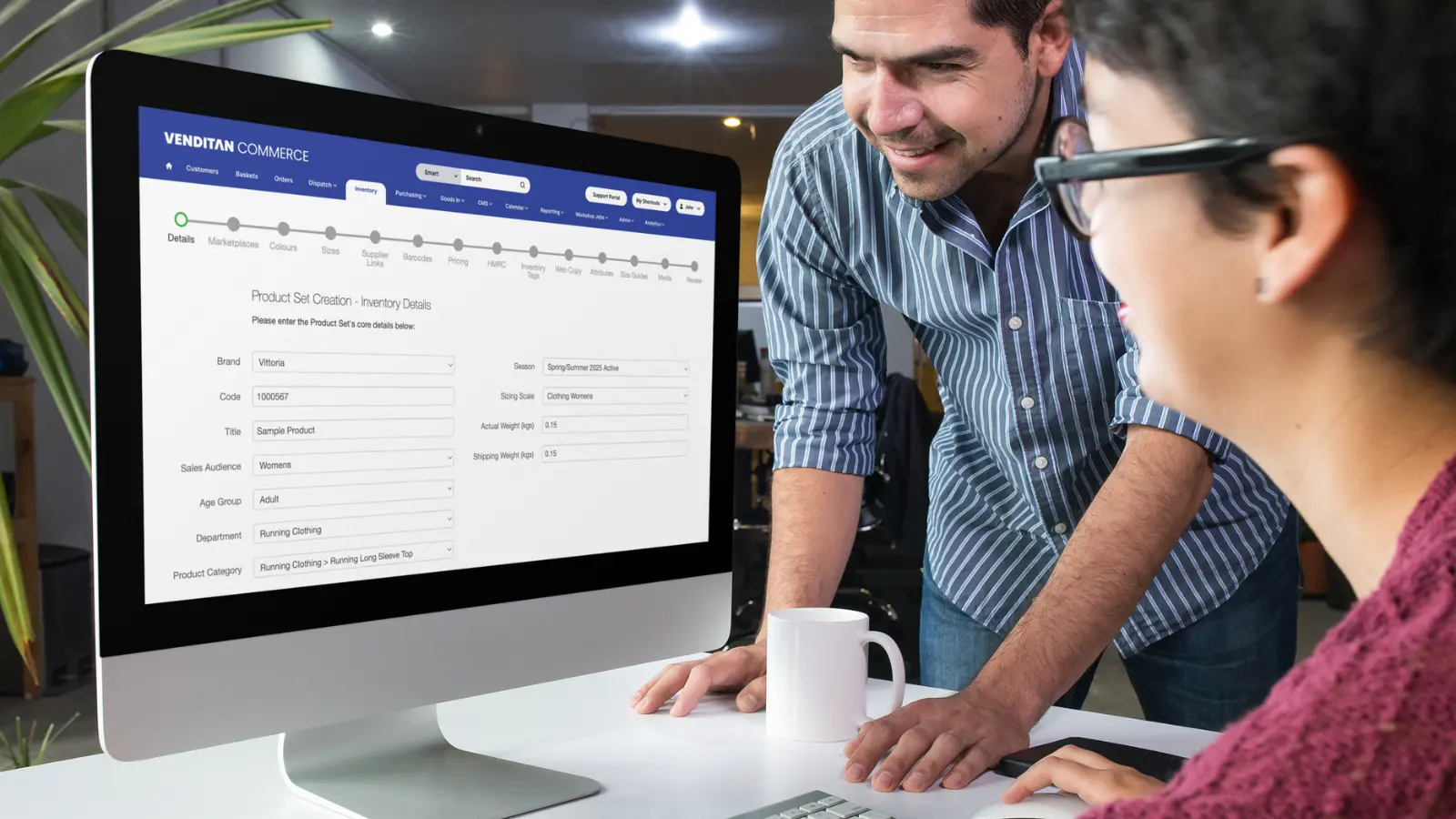
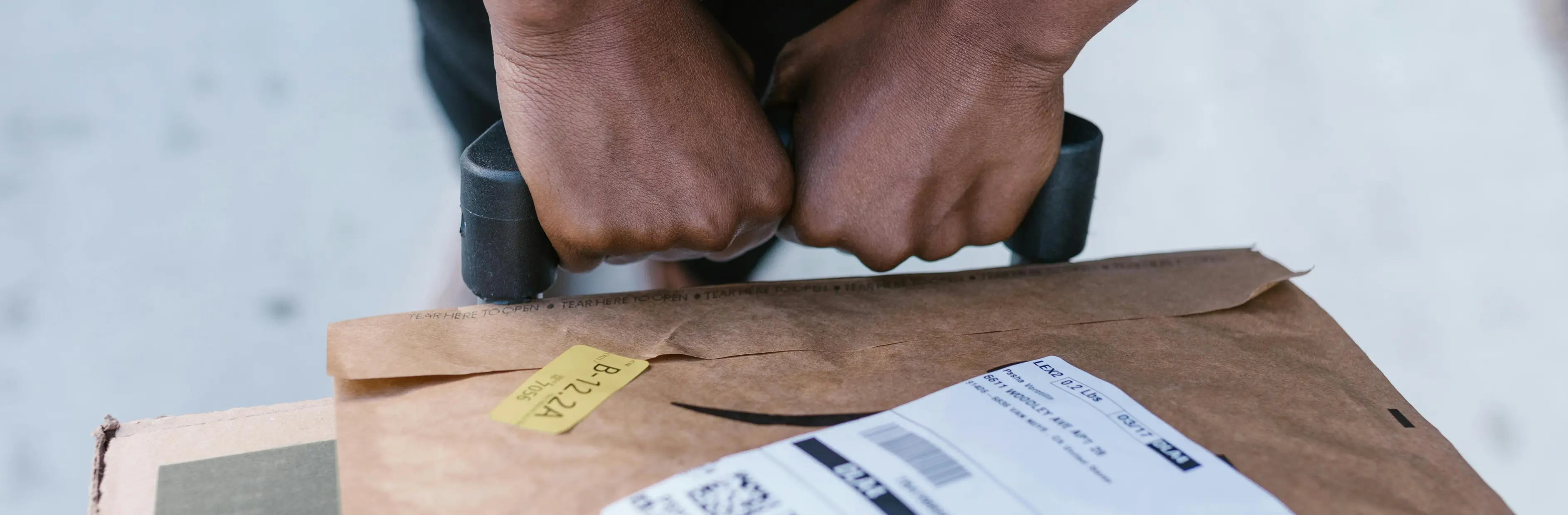
.webp)




